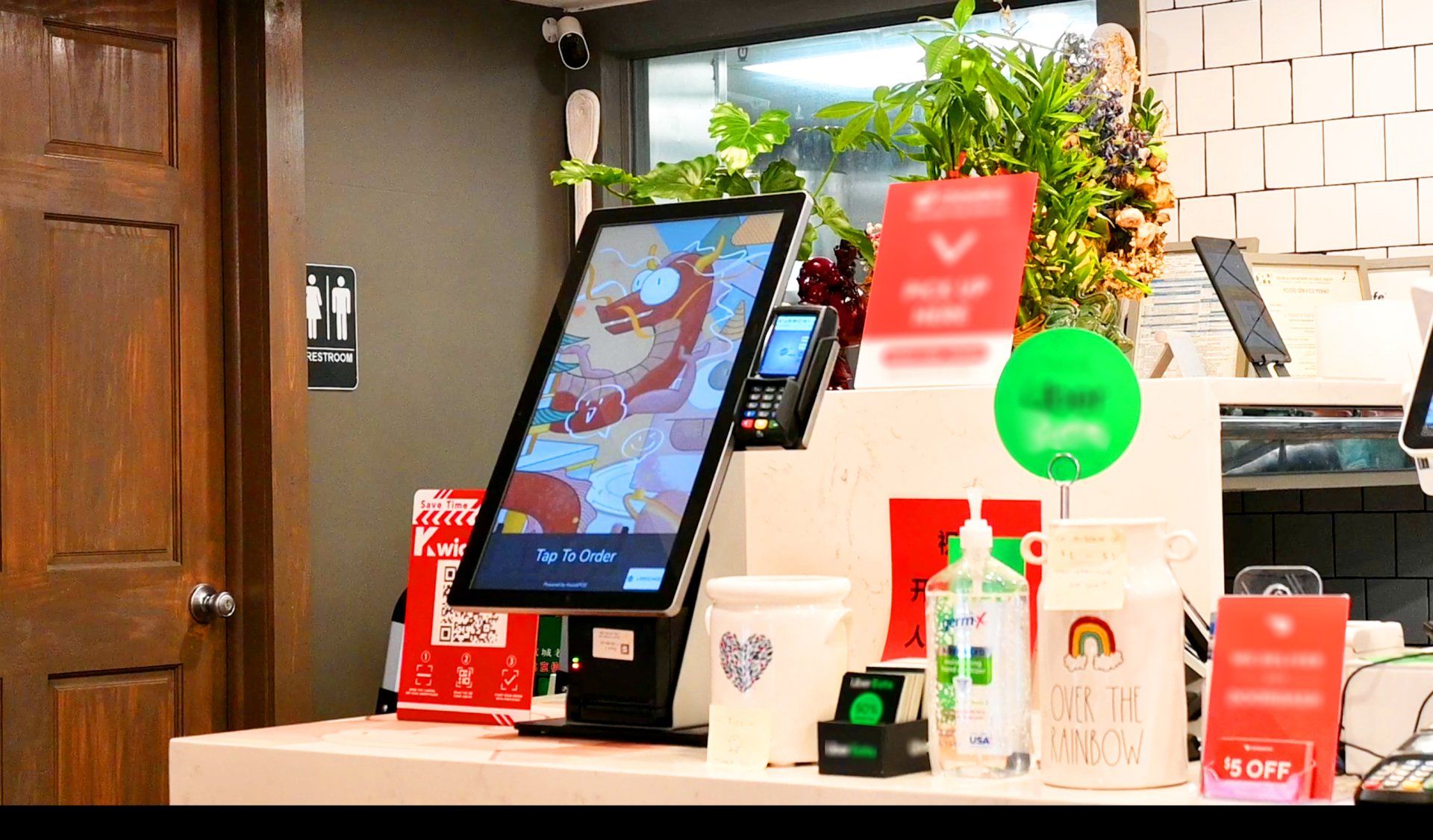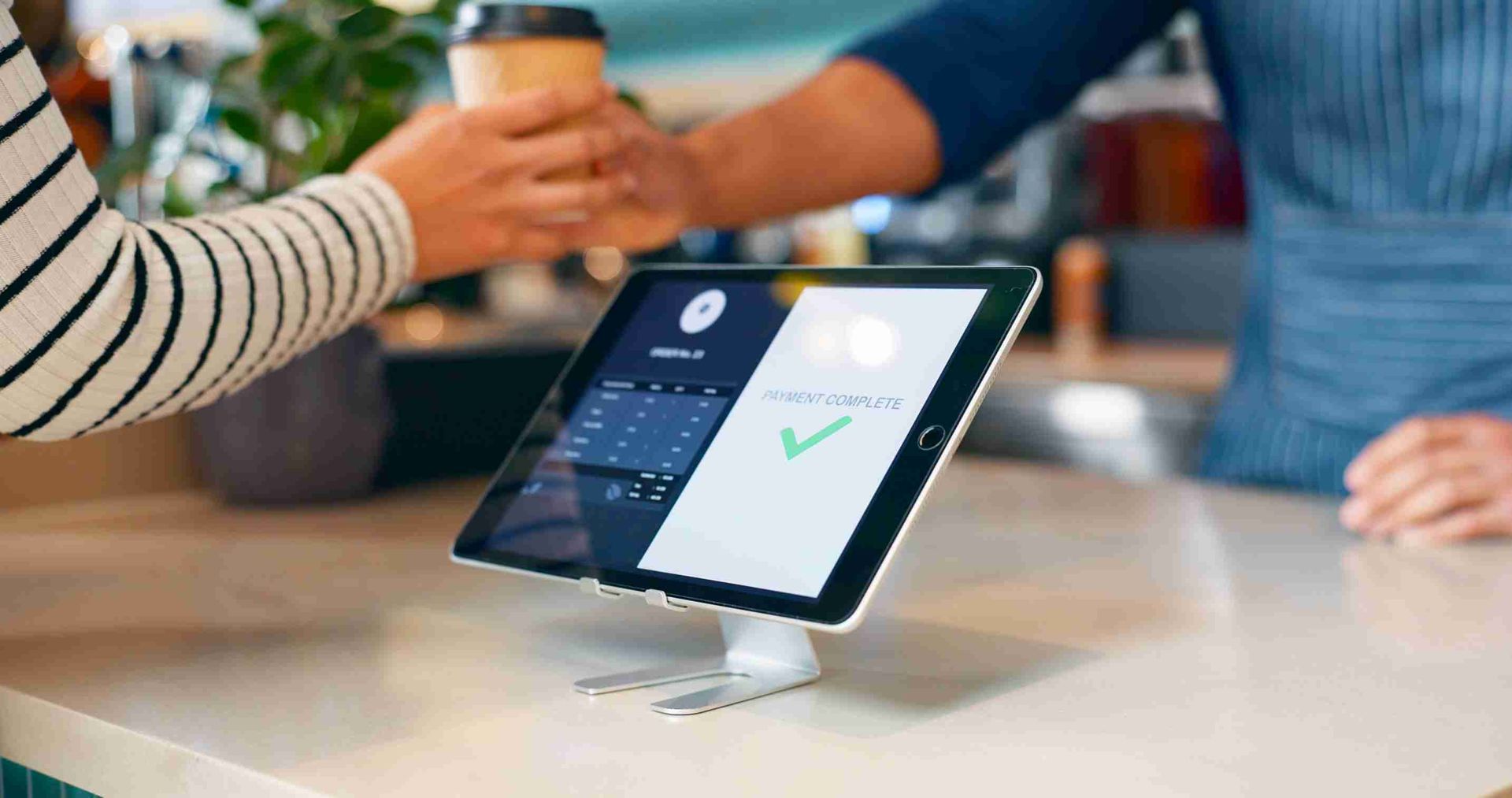Employee Management Tools are Completely Customizable for your Restaurant
DISCLAIMER: This content is for informational purposes only and is not intended to be used as legal, accounting, tax, HR or other professional advice. You are responsible for you and your businesses' legal and regulatory compliance. Contact your attorney, accountant, or any other relevant professional for specific advice related to your own needs and circumstances.

If you’re the owner of any business establishment, managing your employees is not only important, but essential to the success of your business. For restaurants, the need for employee management is even more crucial. ZBS provides restaurant technology, like KwickPOS ,which includes some of the most user-friendly employee management functions in the industry. Today we will discuss three ways it can be utilized to help with payroll, permissions and reporting.
1. Adding or Removing an Employee
On the Back Office section within your KwickPOS System, there is the ability to add or remove employees via the “Users” tab. Under the “Users” tab, you can see all of your current employees listed on the screen, with the ability to add pictures, roles, phone numbers and other information for each individual team member.
But to add an employee, you can click the “New Employee” button which will trigger a pop up to enter all the applicable information needed for each employee. The sections include creating a unique username, entering their full name, creating special passcodes and/or access cards for each individual team member. You can also assign the role of each employee as well as enter their hourly rate for easy payroll calculations for each pay period. Additionally, you can add the employee’s phone number as well as set real time alerts.
You can always go back and reedit your employees’ information. Furthermore, if one of your employees is no longer working at your restaurant, you can delete or disable their account. Disabling their account would deactivate their access to the POS but their data would not be affected. Deleting their account would not only deactivate their access to the POS but also delete all their data. Depending on why or how you want to deactivate an account, you can choose between these two options for what’s best for your business.
To learn more about adding or removing an employee on the KwickPOS System, watch the video about it below.
2. Adjusting Permissions based on Position vs Individual Employee
There are many different roles within a restaurant, whether front or back of house. Each role comes with different responsibilities and duties as well as different permissions. What a manager has the authorization to do is different from what a chef may have authorization to do.
There are two different ways to adjust the permissions of your employees, one via “Permissions” and the other via “Roles.” In “Permissions,” you may adjust the permissions of each individual employee. This means that certain individuals who may have the same role, may not have the same permissions. In “Roles,” you may adjust the permissions of each job role with people of the same role (ex: server) will have the same permissions across the board.
Setting up permissions within your POS system can make managing your business and staff easier. Staff who do not have the authority to, will not be able to void, cancel, discount, or etc tickets. This highly customizable permissions function can allow you to have a piece of mind that your staff are not freely able to adjust tickets or items on the KwickPOS. Moreover, if you would like even more peace of mind, you can set up mobile notifications for when certain (or all) employees enter specific actions within the POS.
To learn more about this function, read more about it in our dedicated article about our text notification function within our POS systems.
To learn more about how to adjust permissions per employee, watch the detailed instructional video below.
3. Clocking In & Clocking Out
There are multiple methods on how to clock in and out on the KwickPOS. Depending on the individual and their habits, any of these methods can be used to clock in and clock out. Within the POS interface, there are areas on the screen that display the date and time. You can click on these boxes, enter the passcode and you will be clocked in. To clock out, you can press the date and time button again, enter your passcode and it will show your clock in time as well as the amount of time you’ve been working.
Another way to clock in or out is to select the "Clock in" button. This button can be found next to the tools button on the table layout interface as well as within the tools section on the right side of the pop up screen. For this method, you will also have to enter the passcode and press enter in or to submit your times.
Clocking in and out within your POS is a great way to keep track of all the hours your employees have worked. If you have entered the hourly salaries for your employees within the “Users” tab, the POS will automatically calculate the pay for each employee. You can also add in tips depending on how they are split as well. To learn more about this function, please watch the video below.
By Livie Wang
Livie Wang is based in Atlanta, GA and has a background in marketing and branding. With many years of experience in the restaurant and retail industries, she brings forth a personalized view on the issues these industries face. She has been a regular contributor to the ZBS Blog, News and Resource Center since 2021.